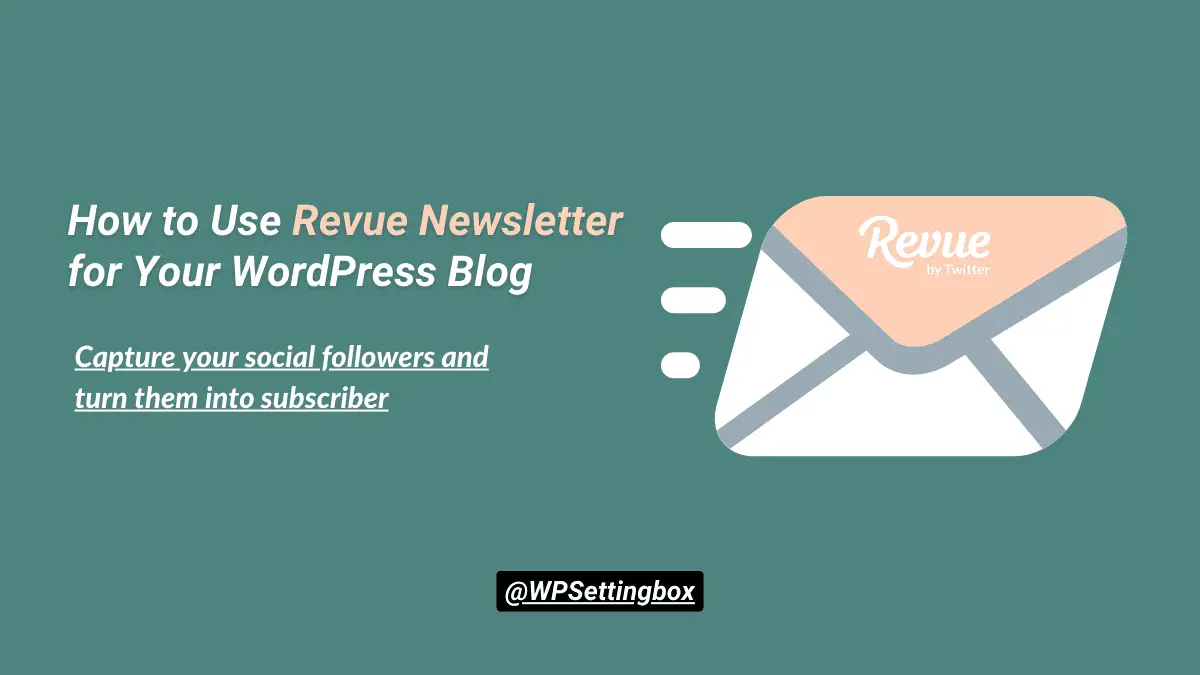Are you looking for email newsletter tools for your subscribers?
In this article, I will show you a free email newsletter tool for your WordPress blog. Today I will show you a free but powerful email newsletter service by Revue owned by Twitter.
Finding the best email newsletter service for your blog or website is an important task. People are looking for the best, and of course, there are tons of email marketing service tools (free and paid) available in the market for your brand or business.
Why the Email Newsletter is Important
A newsletter is a tool that brands and businesses use to share relevant and valuable information with their user, subscriber, and community members. Email newsletter plays a vital role in growing your business and marketing leads.
The following points give you the right idea, why are email newsletters important to your brand or business?
- Newsletters help you to connect with more subscribers.
- Newsletters increase the credibility and authority of your business.
- It creates a better relationship between the brands and subscribers.
- Newsletters boost your traffic and marketing leads.
- It plays a significant role in understanding the needs of your users.
- They provide an opportunity to promote new products and services.
What is Revue
Revue is a free newsletter tool by Twitter. It is the best and powerful way to grow your subscriber and emails count. Your followers can subscribe to your Revue newsletter direct from your Tweets and Twitter profile, and you can even create a subscription form for your blog or website.
Features of the Revue
1. It is better and cheaper than the others – Revue is a free newsletter tool for unlimited subscribers. It is the best as compared to other newsletter tools like Substack.
If you have a membership option, then it costs only 5% and a Stripe fee. Out of the $10/month, if you charge, Revue gets $0.50, and Stripe takes $0.58, which is more money-saving than Substack (Substack charges 10% and credit card fee).
2. Easy integrations with other apps – Revue easily integrates with other social media apps like Twitter, Facebook, Pocket, etc. It also easily integrates with popular community platforms like Medium and Instapaper.
3. Free forever tool – Revue is an editorial newsletter service for anyone, whether a blogger, content creator, or publisher. Twitter bought Revue in January 2020, and it’s a free newsletter tool for everyone.
You can set up your newsletter subscription profile/link for your followers and users without paying any money.
Step-by-Step Setup of Your Revue Account
Now let’s start to create your Revue account for your website users and social media followers.
Step 1: Go to getrevue.co and click on the “Start a newsletter for free” button.
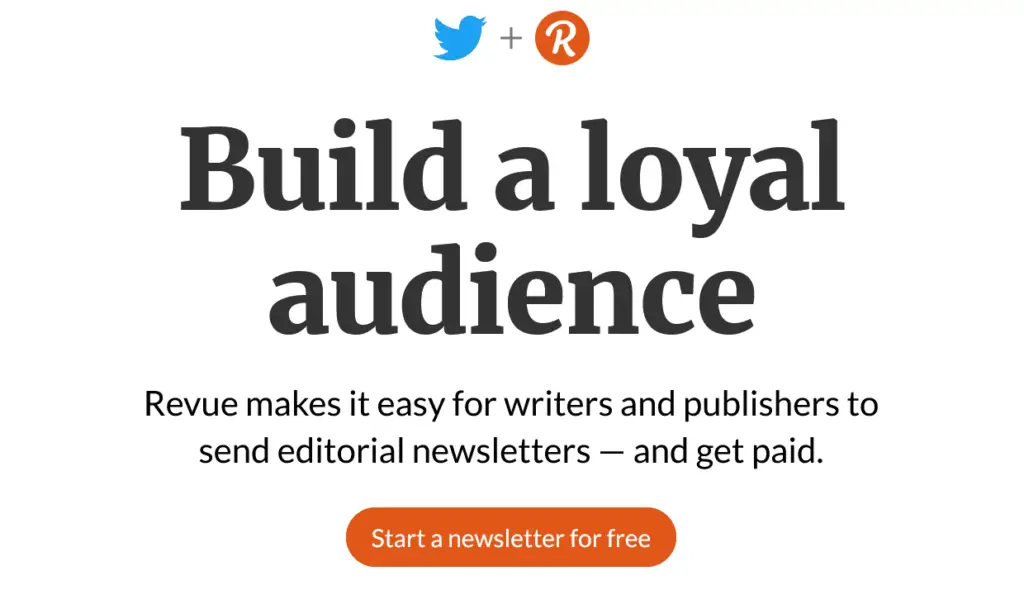
Step 2: Sign up with your Twitter account or email address. I would recommend you to use your email address.
Step 3: Select your profile name and newsletter title. By default, it selects your email address as the username. Now change the username and newsletter title that you want. Finally, set your country and click on the continue button.
Step 4: Confirm your email address. You will receive a confirmation message by Revue in your email box to confirm your account. Click the Email link or button, and confirm your email address. Now your Revue account is ready to use and customization.
Step 5: Customize your profile. Confirming your email opens the profile setup screen. Here you can change your communication email address, profile image, and your name.
Step 6: Customize your account settings. Go to the top right corner and click on the profile icon, select Account Settings.
- Profile – Here, you can set or change all the details of your Revue newsletter profile like username, profile image, newsletter title, welcome text, and additional links.
- Settings – In this section, you can turn the number of subscribers on or off, change the language, set the time zone, and even set up your custom domain.
- Design – In this area, you can change the theme, email header, and text color.
- Integrations – Here, you can connect your social media accounts like Twitter, Facebook, Instagram, etc. First, sign in to the social account you want to connect then click the Connect now button in the Revue account. Now click on Authorize access for your Revue account. It will link your social media account with Revue.
- Members – This section allows you to create a paid newsletter for your users.
- Team – In this area, you can invite additional team members to your email newsletter.
Now your Revue account is ready to create beautiful newsletters and issue articles for your users.
Step 7: Start creating your issue. Go to the top left menu item and click on Create. Now start to write your newsletter issue, create an eye-catching subject headline, add some description, media files, and links.
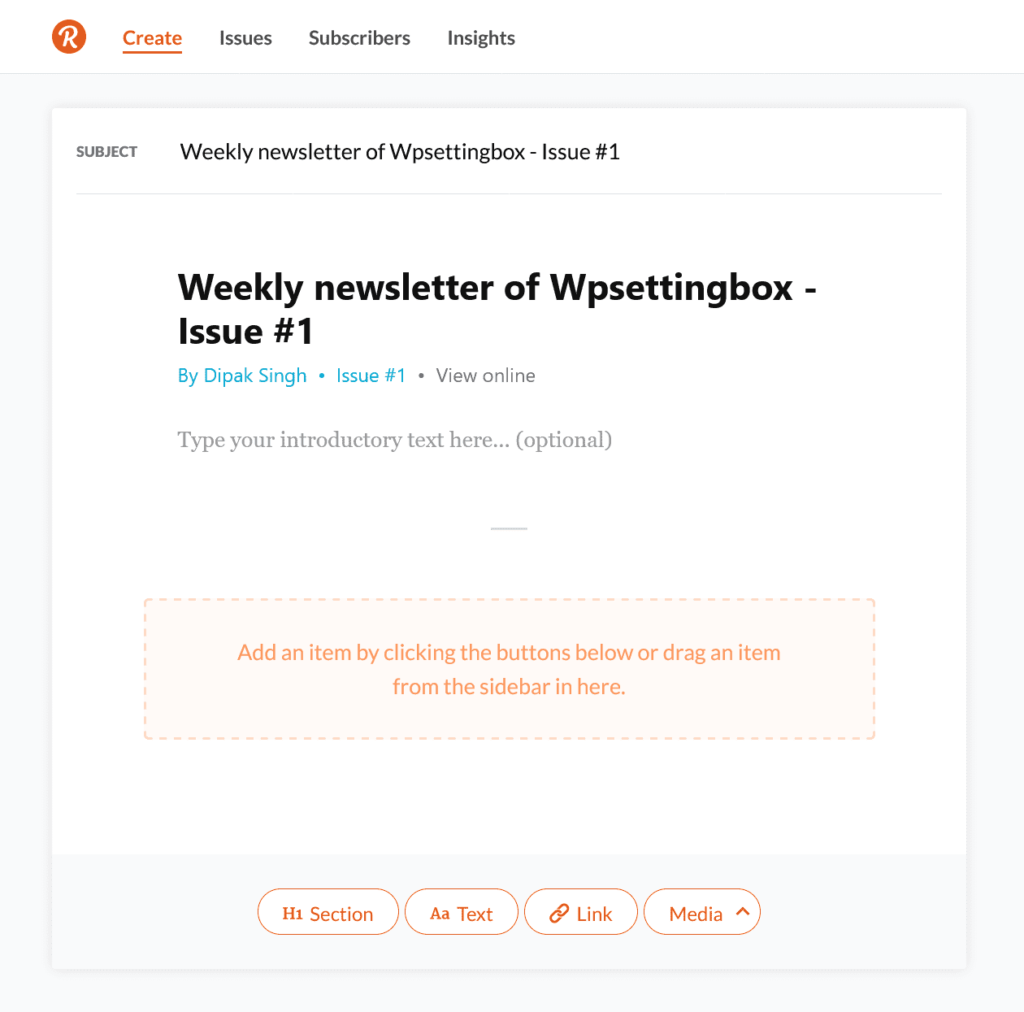
Step 8: Edit or schedule your issues. In this area, you can edit or schedule your previous newsletter issues.
Step 9: See your subscribers. Go to your Subscribers menu item and browse your subscriber’s list, import or add new subscribers.
Step 10: Newsletter Insights and Performance. Check performance reports (open/click rates), growth (number of subscribers and members), and engagement rate.
Use Revue Newsletter for Your WordPress Blog
Now, this is the last step in setting up a newsletter for your WordPress blog so that your users can easily subscribe to it.
Copy your Revue newsletter link URL and use this link anywhere on your WordPress blog. You can also download the Revue WordPress plugin and use it in your widget area or pages.
Go to the github.com/getrevue/wordpress-plugin page and click on the green Code button and Download the ZIP file.
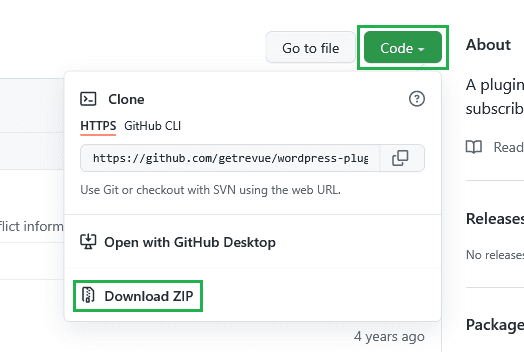
Now from your WordPress admin dashboard, go to the Plugins – Add New. Click on the Upload Plugin button and select the file from your computer.
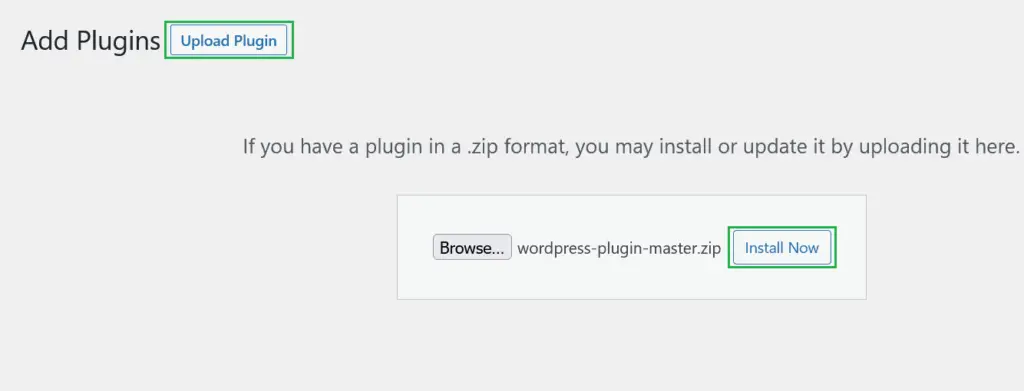
Finally, click on the Install Now button. Now your Revue WordPress plugin is installed. Activate your plugin and use it in your WordPress blog widget area.
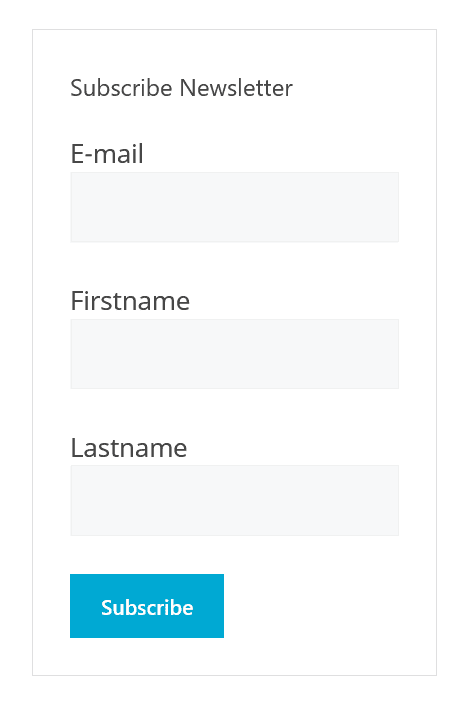
You can use the Revue newsletter link or plugin on your WordPress blog as per your choice. The image above shows you how exactly the plugin looks like on your site.
I hope this article will help you to set up your newsletter for your WordPress blog.
If you liked this article, please show your love by sharing it on your favorite social media channel and also send your thoughts in the comment section.
I love your comments. It makes me more precise to give you the best WordPress resources and guides.
You can follow WPSettingbox on Twitter and Facebook to get fresh and updated content.